Once you’ve installed the PB Author Tools add-on, you access the tools via the “Add-ons” menu item in Google Docs.
Select “Add-ons”, then “PB Author Tools.”

The “Manuscript word count” feature automatically shows you the word count of your manuscript, with illustration notes subtracted. To use the feature you must first select the text of interest (e.g. all the text after your title, until the end of your story).
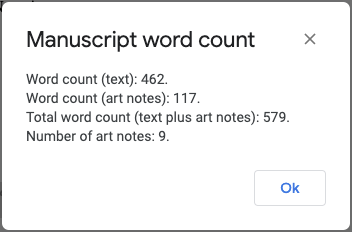
If there is any question whether or not the tool is correctly identifying all your illustration notes, you can use the “Toggle highlighting art notes” to highlight and un-highlight your art notes. If your art notes are correctly highlighted, the word count should also be accurate.